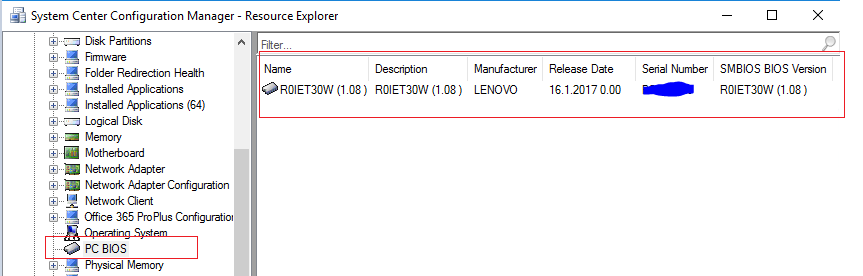Ran into a problem today, during windows 10 inplace upgrade, machine didn’t continue upgrade after reboot, it was about 70% of the update, machine shutdown and won’t restart again.
Trouble shooting… yes I did find where is the issue. Because I have tested my Task Sequence like hundred times, I know what steps are 100% work and what might failed. In this case, I was 100% sure nothing wrong with my upgrade task, nothing wrong with drivers. So I suspect machine has old BIOS.
Open ConfigMgr Admin Console, find the problematic machine, open Resource Explorer

Choose PC BIOS. (this photo is not taken from the problematic machine)
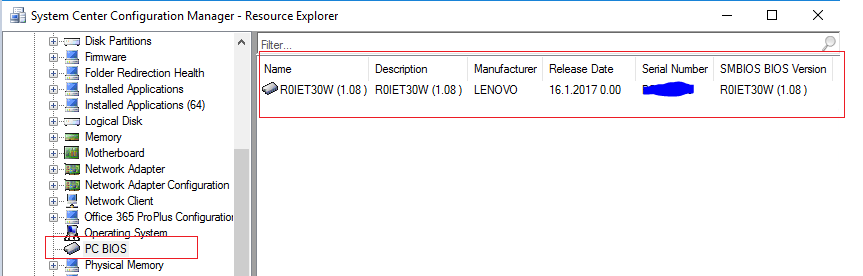
The problematic machine was Lenovo T460, it has oldest BIOS version 1.07. I went to Lenovo website to find BIOS update history https://download.lenovo.com/pccbbs/mobiles/r06uj53w.txt
I saw there are many fix related usb 3.0, example : Fixed computer might not boot when attaching to USB 3.0 Hub on ThinkVision T2224z Monitor. I think most of people connect their laptops to the usb dock in office, this might be it. I contacted the customer, asked if he could disconnect his laptop from usb dock and all the usb devices (lucky he understand what is usb dock and usb devices), then I asked him push the power button. As I expected/hoped, machine started nicely and continued windows upgrade from 75%, and then continued rest of Task Sequence steps.
Hopefully we all learn our lesson by now. BIOS update are very import when deploying operating system, not just Windows 10, also Windows 7 in those old good days. Not just new machine deployments, but also with InPlace upgrade or Featured upgrade.
How should we update BIOS in Enterprise environment? (My options is mine, not my employers)
First very important thoughts: Problems don’t exist yet is not equal to Problems won’t come later. If not try to prevent them, they will come back to you eventually, and you will end up fixing more problems all the time, they are like snowballs!
- Build BIOS update Task Sequence in your ConfigMgr. This is my favorite solution, by Maurice Daly @modaly_it and Nickolaj Andersen @NickolajA
http://www.scconfigmgr.com/2017/07/13/modern-bios-management-lenovo-systems/
- (Optional but good) Add a popup message begging of Task Sequence to tell users that we will update BIOS in your machine, let user choose update now or defer. Here is an article written by Niall Brady, it is for force Windows 10 upgrade, but the design is so good that it can be adapted use in other cases.
- Add a step in Task Sequence to check battery status, if machine is on battery mode, pop up message tell user connect the power supply.
- Test BIOS update Task Sequence for each machine model at least twice, make sure it updated and make sure it won’t try update again. (Although BIOS won’t update same version again)
- Deploy BIOS update before upgrade windows, or add it into InPlace Upgrade Task.
- Of course can also update BIOS manually, burn it in a CD or USB, hire people to do that if there are too much machines, or you just run around to do that by yourself, it is very good for your health and communication with your dear customers. Excellent personal services!
Thanks for reading